This page is out of date
You've reached a page on the Ren'Py wiki. Due to massive spam, the wiki hasn't been updated in over 5 years, and much of the information here is very out of date. We've kept it because some of it is of historic interest, but all the information relevant to modern versions of Ren'Py has been moved elsewhere.
Some places to look are:
- The Ren'Py Home Page
- Download the Latest Version
- Ren'Py Documentation
- Quickstart Tutorial
- Ren'Py Cookbook
Please do not create new links to this page.
NVL-Mode Tutorial
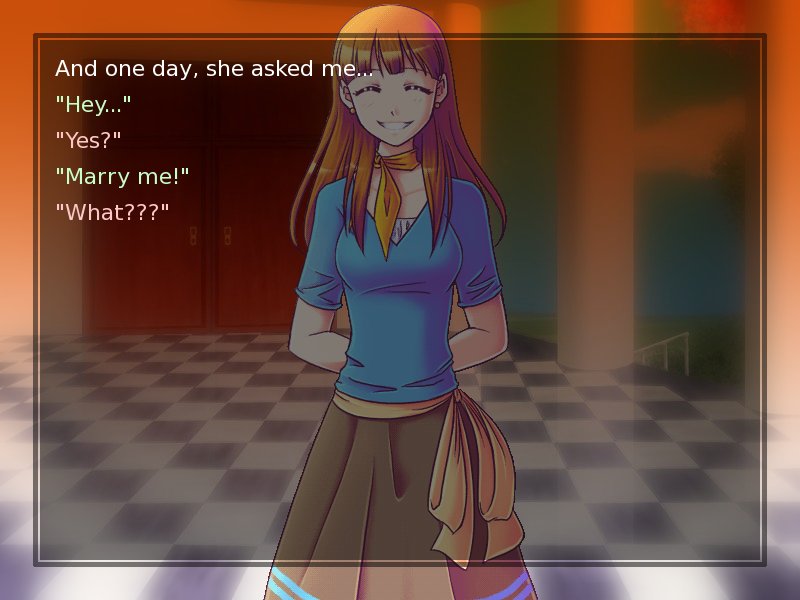
There are two main styles of presentation used for visual novels. ADV-style games present dialogue and narration one line at a time, generally in a window at the bottom of the screen. NVL-style games present multiple lines on the screen at a time, in a window that takes up the entire screen.
In this tutorial, we will explain how to make an NVL-mode game using Ren'Py. This tutorial assumes that you are already familiar with the basics of Ren'Py, as explained in the Quickstart manual.
== Getting Started ==
NVL-mode can be added to a Ren'Py script in two steps. The first is to declare the characters to use NVL-mode, and the second is to add "nvl clear" statements at the end of each page.
Characters can be declared to use NVL-mode by adding a "kind=nvl" parameter to each of the Character declarations. For example, if we the character declarations from the Quickstart manual are:
init:
$ s = Character('Sylvie', color="#c8ffc8")
$ m = Character('Me', color="#c8c8ff")Changed to use NVL-mode, those declarations become:
init:
$ s = Character('Sylvie', kind=nvl, color="#c8ffc8")
$ m = Character('Me', kind=nvl, color="#c8c8ff")
$ narrator = Character(None, kind=nvl)Note that we have also added an NVL-mode declaration of narrator. The narrator character is used to speak lines that do not have another character name associated with it.
If we ran the game like this, the first few lines would display normally, but after a while, lines would begin displaying below the bottom of the screen. To break the script into pages, include an "nvl clear" statement after each page.
The following is an example script with pagination:
label start:
"I'll ask her..."
m "Um... will you..."
m "Will you be my artist for a visual novel?"
nvl clear
"Silence."
"She is shocked, and then..."
s "Sure, but what is a \"visual novel?\""
nvl clearWhile nvl-mode games generally have more text per paragraph, this example demonstrates a basic NVL-mode script. (Suitable for use in a kinetic novel that does not have transitions.)
Menus
By default, menus are displayed in ADV-mode, taking up the full screen. There is also an alternate NVL-mode menu presentation, which displays the menus immediately after the current page of NVL-mode text.
To access this alternate menu presentation, write:
init python:
menu = nvl_menuThe menu will disappear after the choice has been made, so it usually makes sense to follow menus with an "nvl clear" or some sort of indication as to the choice.
Showing and Hiding the NVL-mode Window
The NVL-mode window can be controlled with the standard "window show" and "window hide" statements. To enable this, add the following code to your game:
init python:
config.empty_window = nvl_show_core
config.window_hide_transition = dissolve
config.window_show_transition = dissolveSetting to nvl_show_core will cause the NVL-mode window to be displayed during a transition. (The last two lines select the default transitions to be used for showing and hiding the window.)
An example of using the window commands to show and hide the window is:
label meadow:
nvl clear
window hide
scene bg meadow
with fade
window show
"We reached the meadows just outside our hometown. Autumn was so beautiful here."
"When we were children, we often played here."
m "Hey... ummm..."
window hide
show sylvie smile
with dissolve
window show
"She turned to me and smiled."
"I'll ask her..."
m "Ummm... will you..."
m "Will you be my artist for a visual novel?"Customizing Characters
NVL-mode characters can be customized to have several looks, hopefully allowing you to pick the one that is most appropriate to the game you are creating.

1. The default look has a character's name to the left, and dialogue indented to the right of the name. The color of the name is controlled by the color parameter.
init:
$ s = Character('Sylvie', kind=nvl, color="#c8ffc8")2. A second look has the character's name embedded in with the text. Dialogue spoken by the character is enclosed in quotes. Note that here, the character's name is placed in the what_prefix parameter, along with the open quote. (The close quote is placed in the what_suffix parameter.)
init:
$ s = Character(None, kind=nvl, what_prefix="Sylvie: \"", what_suffix="\"")3. A third look dispenses with the character name entirely, while putting the dialogue in quotes.
init:
$ s = Character(None, kind=nvl, what_prefix="\"", what_suffix="\"")4. Since the third look might make it hard to distinguish who's speaking, we can tint the dialogue using the what_color parameter.
init:
$ s = Character(None, kind=nvl, what_prefix="\"", what_suffix="\"", what_color="#c8ffc8")5. Of course, a completely uncustomized NVL-mode character can be used, if you want to take total control of what is shown. (This is often used for the narrator.)
init:
$ s = Character(None, kind=nvl)Customizing Menus
There are a few styles that control the look of the menus. Here's some code showing how to customize them. Note that colors are generally expressed as hex-quadruples of the form "#rrggbbaa", where aa is an alpha from 00 (transparent) to ff (fully opaque).
init python:
# The color of a menu choice when it isn't hovered.
style.nvl_menu_choice.idle_color = "#ccccccff"
# The color of a menu choice when it is hovered.
style.nvl_menu_choice.hover_color = "#ffffffff"
# The color of the background of a menu choice, when it isn't
# hovered.
style.nvl_menu_choice_button.idle_background = "#00000000"
# The color of the background of a menu choice, when it is
# hovered.
style.nvl_menu_choice_button.hover_background = "#ff000044"
# How far from the left menu choices should be indented.
style.nvl_menu_choice_button.left_margin = 20Customizing NVL-Mode
Finally, there are several ways that NVL-mode itself can be customized.
Setting the NVL-Mode Window Background
The following code sets the NVL-mode window background. "nvl_window.png" should be an image the size of the screen, while xpadding and ypadding control the distance from the borders of the screen to the text area.
init python:
style.nvl_window.background = "nvl_window.png"
style.nvl_window.xpadding = 55
style.nvl_window.ypadding = 55Setting the Inter-Block Spacing
The inter-block spacing is the distance between blocks of text on a page. The following code sets it to 10 pixels, the default.
init python:
style.nvl_vbox.box_spacing = 10Paged Rollback
Paged rollback causes Ren'Py to rollback one NVL-mode page at a time, rather than one block of text at a time. It can be enabled by including the following code in your script.
init python:
config.nvl_paged_rollback = TrueScript of The Question (NVL-mode Edition)
You can view the full script of the NVL-mode edition of The Question here.