This page is out of date
You've reached a page on the Ren'Py wiki. Due to massive spam, the wiki hasn't been updated in over 5 years, and much of the information here is very out of date. We've kept it because some of it is of historic interest, but all the information relevant to modern versions of Ren'Py has been moved elsewhere.
Some places to look are:
- The Ren'Py Home Page
- Download the Latest Version
- Ren'Py Documentation
- Quickstart Tutorial
- Ren'Py Cookbook
Please do not create new links to this page.
Spline Editor
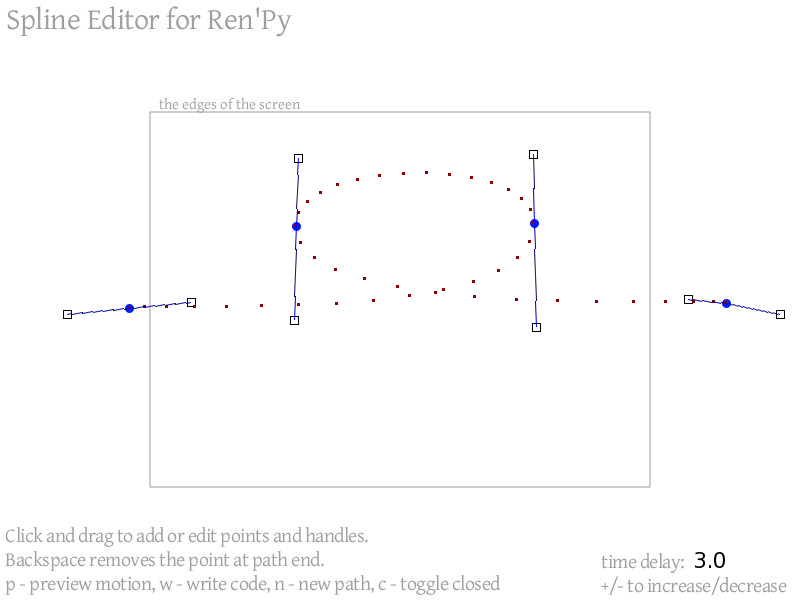
The spline editor is a tool that makes it somewhat easier to create spline paths for use with ATL. It allows one to define a motion by interactively editing cubic beziers, rather than having to define them by hand.
Download and Installation
The spline editor is distributed as a Ren'Py project. It requires you have a working installation of Ren'Py 6.13 or higher. To install it, download and unzip spline_editor.zip. This will create a spline_editor directory, which you should be place directly inside your Ren'Py directory. For example, if your Ren'Py directory is renpy-6.13.11, the spline_editor directory should be renpy-6.13.11/spline_editor.
Use
To launch the spline editor from the Ren'Py launcher, first select it using "Select Project", "spline_editor". Then launch it by choosing "Launch".
The spline editor will start up with a gray rectangle in the center of the screen. This rectangle represents your game's screen. points inside the rectangle are on the screen, while points outside the rectangle are off screen.
A spline can be define by clicking and dragging. Clicking outside of will create a new cubic bezier, consisting of a point and two control points. If one drags during this initial click, the control points will move away from the point. Points and control points can also be dragged to change their position. Points should be created in path order, from first to last. There is no facility for splitting the path between points.
Pressing the backspace key deletes the last point created, along with its control points.
Pressing 'c' toggles between an open and closed path. A closed path returns to the starting point.
The plus (+) and minus (-) keys increase and decrease the amount of time taken by the motion, respectively.
Pressing the 'p' key displays a preview of the motion.
Pressing the 'w' key writes the code for the motion to splinedata.rpy. It will try to launch this file in a text editor.
Pressing the 'n' key clears out the current path, and creates a new one. There is no way to recover the old path.
This is a write-only editor. It can create paths and write them out, but is unable to read in an existing path.